MailDrop for Confluence
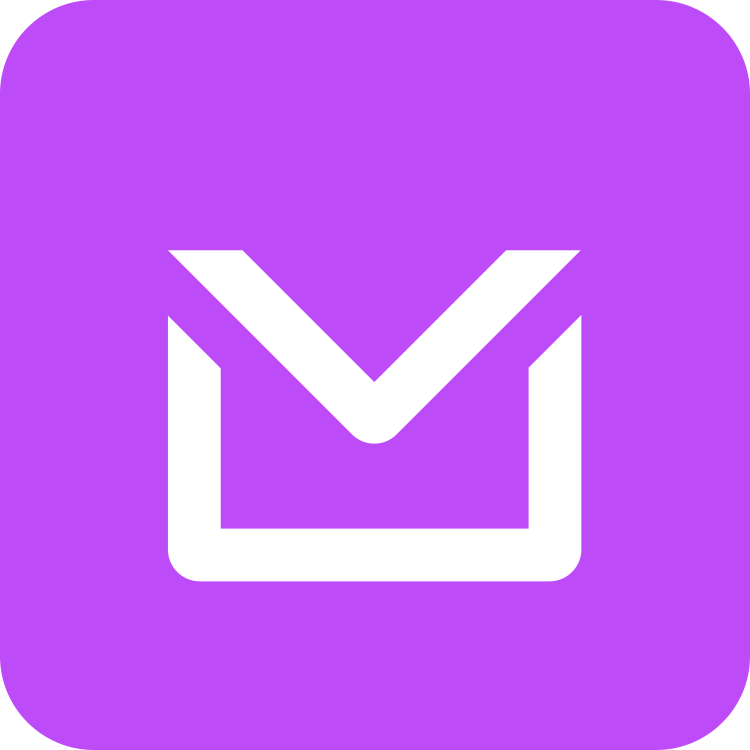
MailDrop for Confluence lets you drag an email from your email client into Confluence, and have it’s contents added to a Live Doc, Page or Blog.
When an email is dropped on to a Confluence Page, Live Doc or Blog, MailDrop for Confluence adds the contents of the email and its attachments to the end of the page.
MailDrop for Confluence processes the email directly in Confluence. You do not need to set up a mail server, and your data never leaves Confluence. There are no third party servers involved1.
How to …
Just drop the email onto a Confluence Live Doc, a published Page or Blog that you are editing and wait a few seconds for it to update.
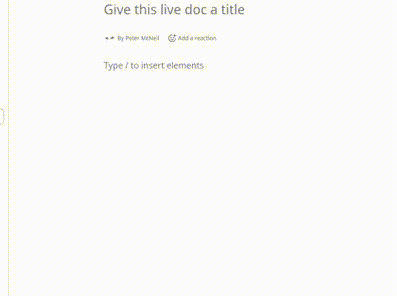
Different email clients may need a slightly different approach, so we’ll go through the ones we’ve tried below.
On a Live Doc
Create a Live Doc
Drop an email file onto the page
[Optional] convert to a page.
On a Page or a Blog
Your page needs to have been published, so to start:
Create a new page.
Publish the page.
Edit the page again.
Drop an email file onto the page.
Once the email appears in your Confluence Page or Blog you can ![]() it for sharing with your colleagues.
it for sharing with your colleagues.
When you drop an email onto the page it is attached to that page. Maildrop reads the attachment contents and adds them to the end of the page. Maildrop only works on the Confluence Pages, Live Docs and Blogs. For Pages and Blogs, you must Update the page once you see the email contents to share with colleagues. This gives you control over the content that appears in the page history.
Some Web based mail clients, like ![]()
![]() for Microsoft 365, New Outlook Desktop and
for Microsoft 365, New Outlook Desktop and 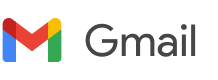 do not let you drag an email onto Confluence. With Web Email Clients you need to save the email somewhere first, then drag it onto Confluence.
do not let you drag an email onto Confluence. With Web Email Clients you need to save the email somewhere first, then drag it onto Confluence.
If your space or page has access restrictions, MailDrop may not be allowed to edit your page.
MailDrop is like a co-worker editing your page, and needs permission to edit your page.
clicking the Padlock Icon,
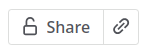
Add MailDrop for Confluence as a user that can edit the page.
You may need an administrator to change permissions on a space.
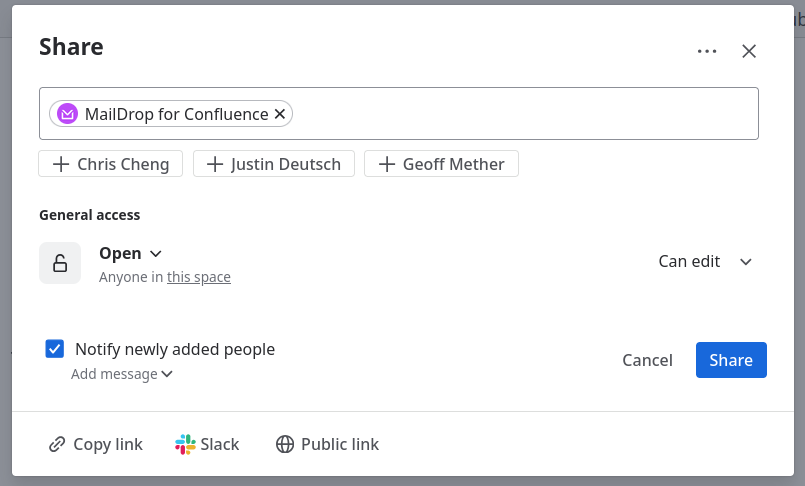
 Outlook Desktop Classic
Outlook Desktop Classic
https://www.loom.com/share/caf8d36042c846508f12163c9e1a61dd?sid=8c4a9f88-25d1-45ac-a4a6-0fcaa87c70a3 New Outlook Desktop
New Outlook Desktop
https://www.loom.com/share/f9679554704c4fba830afb46cf277c9e?sid=2f51ac04-a872-45c4-9fda-17788e298839 Outlook Web App (Microsoft 365)
Outlook Web App (Microsoft 365)
https://www.loom.com/share/b042a32865b241deaba40814885243da
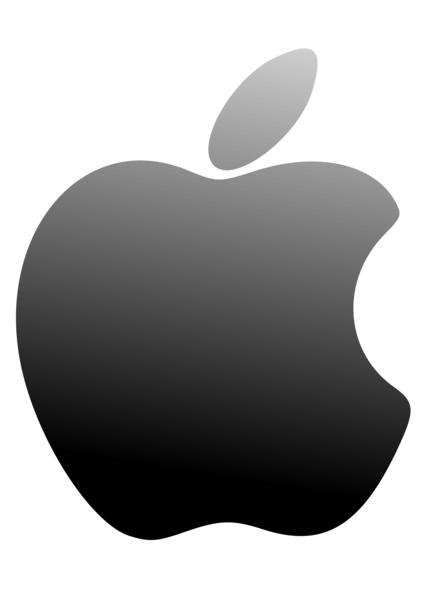 Outlook on a Mac
Outlook on a Mac
https://www.loom.com/share/f16ab74878ff42a3ae94ccdc871fcaed?sid=f57a711e-12ad-4378-a887-f0d9768e9548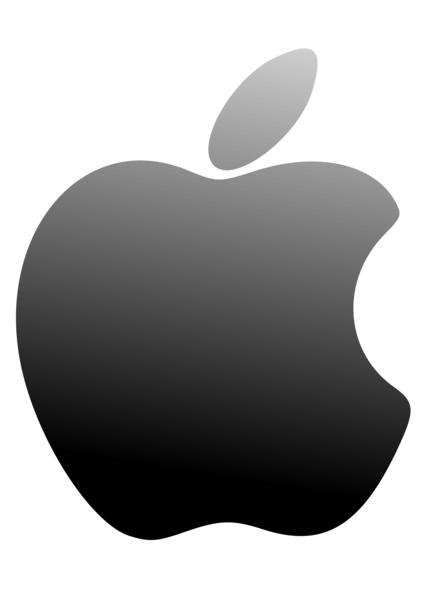 Mail for Mac
Mail for Mac
https://www.loom.com/share/b6691fcb08454ec2a3518d42c233dd38?sid=9e6f12bf-45eb-4ea6-86d9-a7431e4bf267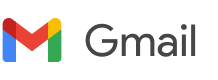 Gmail
Gmail
https://www.loom.com/share/ab4ee727ea3a4d21ae5a1c8a610dd111?sid=20239e59-f11a-47df-8fdc-cdbfe0cfff95 Thunderbird
Thunderbird
https://www.loom.com/share/db1f279fd8e34c0583c015fcb200df6eLimitations
Format
Confluence pages and Email content are different beasts, so the representation of your email is a best effort, especially when it comes to the page layout. Marketing emails often use a content manager that tries to create a layout that looks the same in many email clients. Unfortunately to do that they use a lot of tables within tables within tables. It’s tables all the way down. This doesn’t provide a good fit to Confluence pages because tables have borders and are not designed for layout. To fix this we remove a lot of the nested tables, except where they really provide table formatting.
Why does email use awful HTML that is hard to display in Confluence?
TL;DR Outlook
The slightly longer read https://www.litmus.com/blog/email-design-with-html-tables
Confluence also doesn’t support much CSS styling, where, for example, a link is made to look like a button. In these cases we provide a text link.
Confluence may not display images that are linked to a server on the web (External Images). This may be because Confluence doesn’t trust them, or the external service doesn’t trust Confluence, or the browser has tracking protection.
Light coloured text
Because the background colour of a section is lost, light coloured text may not show up on the confluence page very well. You can get around that by highlighting it and just changing the text colour.
Tricks for different email clients and browsers
As you can see from the videos above the combinations of email clients and browsers available create small differences in how to achieve our goal of dropping the email on a Confluence page. The differences come down to:
How you drag the email out of your email client, and
How you drag and drop the email into Confluence.
It’s 2024, why is this so hard!? Well that comes down to technologies used and security… however the solution to these problems is:
save the email to your computer
then drag it onto Confluence
To save the email try:
Dragging it to your desktop from the email client list of emails, or
in the email view, find a menu option to save the email and save it to your desktop
To add the email to Confluence try:
Dragging email from desktop to Confluence, or
use the add image of attachment button
 in Confluence to find and upload the email.
in Confluence to find and upload the email.
Problems seen in the wild
Remember if you have any problems with MailDrop for Confluence, please contact us via our support desk and we’ll get right back to you.
Nothing happens when I attach (drop) an email on a Page
If nothing happens when you drop an email onto a Page, but the email is attached and you don’t get the “Adding email…” message or any error message.
Check that the page has been published. If the page has a blue “Publish” button at the top right, it hasn’t been published yet. (MailDrop doesn’t get told that you have dropped an attachment on an unpublished page.)
Page restrictions may be preventing MailDrop from accessing the page. Try creating a new page in your personal space, publishing it, then edit it, and add an email. If that works, then it is a page restriction preventing MailDrop from working. You may need to ask the space administrator to help fix the problem, but you can try allowing Maildrop to edit the page by:
clicking the Padlock Icon
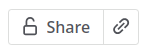 ,
,  or
or 
Add MailDrop for Confluence as a user that can edit the page.
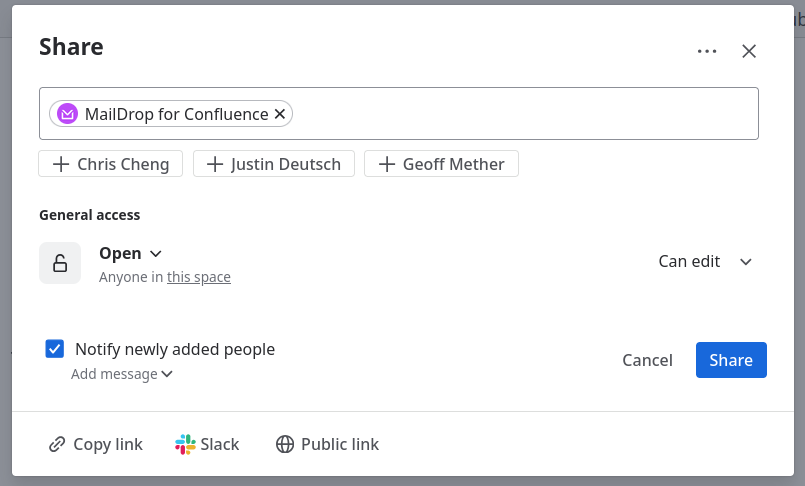
You get a "Failed to load email, sorry.” message.
If MailDrop for Confluence says “Adding Email…” followed shortly after by "Failed to load email, sorry”, then an error has occurred while updating the draft page.
We have seen this on old Confluence pages that have not been edited for a while. Try making a small change to the page and Updating it before trying to add the email again. That is:
Make a small change to the page e.g. add “test” at the end
Update the page by pressing

Edit the page again
Drop the email onto the page, and see if it works.
The error seems to be caused by old content formatting that is updated when you save (update) the page in the editor.
Some emails may also cause this problem due to formatting that is not compatible with confluence. Although we have tested on many hundreds of emails and have seen lots of weird formatting, we’re sure there exists some magic incantations that will get passed our filters. This will just throw an error, and not break anything. If you do strike such an email and are able to share it with us, we’d love to see it so we can fix it. Contact us on the support desk and let us know.
Some email embeds images that come from a server on the web (External Images). These images may include some form of tracking information that will be triggered each time you view the image in confluence. This can’t exfiltrate information on the page, it can only show how many times the email is viewed.
